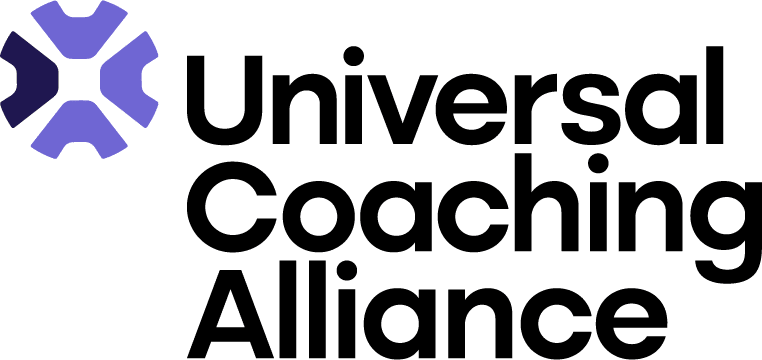Your Member Directory Instructions
Here are the instructions for adding your membership profile that will display in the UCA member directory. These instructions will help you.
- Go to Member Login
- Enter e-mail
- Enter password
- Sign in
- Click on ‘Profile’ tab at the top of the page
- Under ‘Privacy’ you can choose which details are displayed in your profile
- Do Not List In Directory setting allows you to opt-out of having a directory listing altogether – check this if you DO NOT want to have a directory entry.
- Do Not Show Street Address allows you to hide your street address in the contact information box. Note that this will also remove your location pin on the map but you will still be found through a location search.
- Do Not Show Phone Number allows you to hide your phone number in the contact information box in the directory profile.
- Do Not Show Mobile Number allows you to hide your mobile number in the contact information box in the directory profile.
- Do Not Show Contact Name allows you members to hide the “Contact Name” field in the contact information box in the directory profile.
- Do Not Allow Messaging setting allows you to not be contacted by email through the UCA members directory
- Under ‘Business Card’ click on ‘Learn more’ to see a video with instructions on how to complete this section
- Under ‘Profile Gallery’ click on ‘Learn more’ to see a video with instructions on how to complete this section
- Under ‘Profile/Bio Description’ click on ‘Learn more’ to see a video with instructions on how to complete this section
- Under ‘Social Links’ enter your contact details for each method of communication
- Under ‘Supervisor Directory Listing’ check this if you want to be listed as a Supervisor
- Click ‘Save and Continue’
- Under ‘Add video Link’ you can add a link to YouTube or a video URL
- Click ‘OK’
- Click ‘Save and Continue’